3.6 使用autotools在上一小节,读者已经了解到了make项目管理器的强大功能。的确,makefile可以帮助make完成它的使命,但要承认的是,编写makefile确实不是一件轻松的事,尤其对于一个较大的项目而言更是如此。那么,有没有一种轻松的手段生成makefile而同时又能让用户享受make的优越性呢?本节要讲的autotools系列工具正是为此而设的,它只需用户输入简单的目标文件、依赖文件、文件目录等就可以轻松地生成makefile了,这无疑是广大用户所希望的。另外,这些工具还可以完成系统配置信息的收集,从而可以方便地处理各种移植性的问题。也正是基于此,现在Linux上的软件开发一般都用autotools来制作makefile,读者在后面的讲述中就会了解到。
3.6.1 autotools使用流程 正如前面所言,autotools是系列工具,读者首先要确认系统是否装了以下工具(可以用which命令进行查看)。
n aclocal
n autoscan
n autoconf
n autoheader
n automake
使用autotools主要就是利用各个工具的脚本文件以生成最后的makefile。其总体流程是这样的。
n 使用aclocal生成一个“aclocal.m4”文件,该文件主要处理本地的宏定义;
n 改写“configure.scan”文件,并将其重命名为“configure.in”,并使用autoconf文件生成configure文件。
接下来,笔者将通过一个简单的hello.c例子带领读者熟悉autotools生成makefile的过程,由于在这过程中会涉及较多的脚本文件,为了更清楚地了解相互之间的关系,强烈建议读者实际动手操作以体会其整个过程。
1.autoscan它会在给定目录及其子目录树中检查源文件,若没有给出目录,就在当前目录及其子目录树中进行检查。它会搜索源文件以寻找一般的移植性问题并创建一个文件“configure.scan”,该文件就是接下来autoconf要用到的“configure.in”原型。如下所示:
[root@localhost automake]# autoscan
autom4te: configure.ac: no such file or directory
autoscan: /usr/bin/autom4te failed with exit status: 1
[root@localhost automake]# ls
autoscan.log configure.scan hello.c
由上述代码可知autoscan首先会尝试去读入“configure.ac”(同configure.in的配置文件)文件,此时还没有创建该配置文件,于是它会自动生成一个“configure.in”的原型文件“configure.scan”。
2.autoconf configure.in是autoconf的脚本配置文件,它的原型文件“configure.scan”如下所示:
# -*- Autoconf -*-
# Process this file with autoconf to produce a configure script.
AC_PREREQ(2.59)
#The next one is modified by david
#AC_INIT(FULL-PACKAGE-NAME,VERSION,BUG-REPORT-ADDRESS)
AC_INIT(hello,1.0)
# The next one is added by david
AM_INIT_AUTOMAKE(hello,1.0)
AC_CONFIG_SRCDIR([hello.c])
AC_CONFIG_HEADER([config.h])
# Checks for programs.
AC_PROG_CC
# Checks for libraries.
# Checks for header files.
# Checks for typedefs, structures, and compiler characteristics.
# Checks for library functions.
AC_CONFIG_FILES([makefile])
AC_OUTPUT
下面对这个脚本文件进行解释。
n 以“#”号开始的行是注释。
n AC_PREREQ宏声明本文件要求的autoconf版本,如本例使用的版本2.59。
n AC_INIT宏用来定义软件的名称和版本等信息,在本例中省略了BUG-REPORT-ADDRESS,一般为作者的E-mail。
n AM_INIT_AUTOMAKE是笔者另加的,它是automake所必备的宏,使automake自动生成makefile.in,也同前面一样,PACKAGE是所要产生软件套件的名称,VERSION是版本编号。
n AC_CONFIG_SRCDIR宏用来检查所指定的源码文件是否存在,以及确定源码目录的有效性。在此处源码文件为当前目录下的hello.c。
n AC_CONFIG_HEADER宏用于生成config.h文件,以便autoheader使用。
n AC_CONFIG_FILES宏用于生成相应的makefile文件。
n 中间的注释之间可以分别添加用户测试程序、测试函数库、测试头文件等宏定义。
接下来首先运行aclocal,生成一个“aclocal.m4”文件,该文件主要处理本地的宏定义。如下所示:
[root@localhost automake]# aclocal
再接着运行autoconf,生成“configure”可执行文件。如下所示:
[root@localhost automake]# autoconf
[root@localhost automake]# ls
aclocal.m4 autom4te.cache autoscan.log configure configure.in hello.c
3.autoheader接着使用autoheader命令,它负责生成config.h.in文件。该工具通常会从“acconfig.h”文件中复制用户附加的符号定义,因为这里没有附加符号定义,所以不需要创建“acconfig.h”文件。如下所示:
[root@localhost automake]# autoheader
4.automake这一步是创建makefile很重要的一步,automake要用的脚本配置文件是makefile.am,用户需要自己创建相应的文件。之后,automake工具转换成makefile.in。在该例中,笔者创建的文件为makefile.am,如下所示:
AUTOMAKE_OPTIONS=foreign
bin_PROGRAMS= hello
hello_SOURCES= hello.c
下面对该脚本文件的对应项进行解释。
n 其中的AUTOMAKE_OPTIONS为设置automake的选项。GNU对自己发布的软件有严格的规范,比如必须附带许可证声明文件COPYING等,否则automake执行时会报错。automake提供了3种软件等级:foreign、gnu和gnits,让用户选择采用,默认等级为gnu。在本示例中采用foreign等级,它只检测必须的文件。
n bin_PROGRAMS定义要产生的执行文件名。如果要产生多个执行文件,每个文件名用空格隔开。
n hello_SOURCES定义“hello”这个执行程序所需要的原始文件。如果“hello”这个程序是由多个原始文件所产生的,则必须把它所用到的所有原始文件都列出来,并用空格隔开。例如:若目标体“hello”需要“hello.c”、“david.c”、“hello.h”三个依赖文件,则定义hello_SOURCES=hello.c david.c hello.h。要注意的是,如果要定义多个执行文件,则对每个执行程序都要定义相应的file_SOURCES。
接下来可以使用automake命令来生成“configure.in”文件,在这里使用选项“-a”(或者“—adding-missing”)可以让automake自动添加一些必需的脚本文件。如下所示:
[root@localhost automake]# automake –a(或者automake --add-missing)
configure.in: installing './install-sh'
configure.in: installing './missing'
makefile.am: installing 'depcomp'
[root@localhost automake]# ls
aclocal.m4 autoscan.log configure.in hello.c makefile.am missing
autom4te.cache configure depcomp install-sh makefile.in config.h.in
可以看到,在automake之后就可以生成configure.in文件。
5.运行configure在这一步中,通过运行自动配置设置文件configure,把makefile.in变成了最终的makefile。如下所示:
[root@localhost automake]# ./configure
checking for a BSD-compatible install... /usr/bin/install -c
checking whether build environment is sane... yes
checking for gawk... gawk
checking whether make sets $(MAKE)... yes
checking for gcc... gcc
checking for C compiler default output file name... a.out
checking whether the C compiler works... yes
checking whether we are cross compiling... no
checking for suffix of executables...
checking for suffix of object files... o
checking whether we are using the GNU C compiler... yes
checking whether gcc accepts -g... yes
checking for gcc option to accept ANSI C... none needed
checking for style of include used by make... GNU
checking dependency style of gcc... gcc3
configure: creating ./config.status
config.status: creating makefile
config.status: executing depfiles commands
可以看到,在运行configure时收集了系统的信息,用户可以在configure命令中对其进行方便的配置。在./configure的自定义参数有两种,一种是开关式(--enable-XXX或--disable-XXX),另一种是开放式,即后面要填入一串字符(--with-XXX=yyyy)参数。读者可以自行尝试其使用方法。另外,读者可以查看同一目录下的“config.log”文件,以方便调试之用。
到此为止,makefile就可以自动生成了。回忆整个步骤,用户不再需要定制不同的规则,而只需要输入简单的文件及目录名即可,这样就大大方便了用户的使用。autotools生成makefile的流程如图3.9所示。
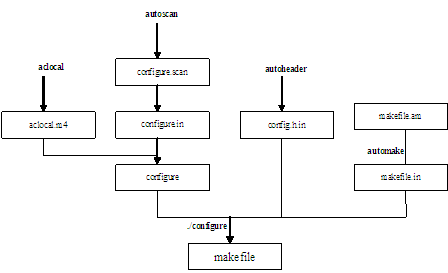
图3.9 autotools生成makefile的流程图
3.6.2 使用autotools所生成的makefile autotools生成的makefile除具有普通的编译功能外,还具有以下主要功能(感兴趣的读者可以查看这个简单的hello.c程序的makefile)。
1.make键入make默认执行“make all”命令,即目标体为all,其执行情况如下所示:
[root@localhost automake]# make
if gcc -DPACKAGE_NAME=\"\" -DPACKAGE_TARNAME=\"\" -DPACKAGE_VERSION=\"\" -DPACKAGE_STRING=\"\" -DPACKAGE_BUGREPORT=\"\" -DPACKAGE=\"hello\" -DVERSION=\"1.0\" -I. -I. -g -O2 -MT hello.o -MD -MP -MF ".deps/hello.Tpo" -c -o hello.o hello.c; \
then mv -f ".deps/hello.Tpo" ".deps/hello.Po"; else rm -f ".deps/hello.Tpo"; exit 1; fi
gcc -g -O2 -o hello hello.o
此时在本目录下就生成了可执行文件“hello”,运行“./hello”能出现正常结果,如下所示:
[root@localhost automake]# ./hello
Hello!Autoconf!
2.make install此时,会把该程序安装到系统目录中去,如下所示:
[root@localhost automake]# make install
if gcc -DPACKAGE_NAME=\"\" -DPACKAGE_TARNAME=\"\" -DPACKAGE_VERSION=\"\" -DPACKAGE_STRING=\"\" -DPACKAGE_BUGREPORT=\"\" -DPACKAGE=\"hello\" -DVERSION=\"1.0\" -I. -I. -g -O2 -MT hello.o -MD -MP -MF ".deps/hello.Tpo" -c -o hello.o hello.c; \
then mv -f ".deps/hello.Tpo" ".deps/hello.Po"; else rm -f ".deps/hello.Tpo"; exit 1; fi
gcc -g -O2 -o hello hello.o
make[1]: Entering directory '/root/workplace/automake'
test -z "/usr/local/bin" || mkdir -p -- "/usr/local/bin"
/usr/bin/install -c 'hello' '/usr/local/bin/hello'
make[1]: Nothing to be done for 'install-data-am'.
make[1]: Leaving directory '/root/workplace/automake'
此时,若直接运行hello,也能出现正确结果,如下所示:
[root@localhost automake]# hello
Hello!Autoconf!
3.make clean此时,make会清除之前所编译的可执行文件及目标文件(object file, *.o),如下所示:
[root@localhost automake]# make clean
test -z "hello" || rm -f hello
rm -f *.o
4.make dist此时,make将程序和相关的文档打包为一个压缩文档以供发布,如下所示:
[root@localhost automake]# make dist
[root@localhost automake]# ls hello-1.0-tar.gz
hello-1.0-tar.gz
可见该命令生成了一个hello-1.0-tar.gz压缩文件。
由上面的讲述读者不难看出,autotools是软件维护与发布的必备工具,鉴于此,如今GUN的软件一般都是由automake来制作的。
想一想
| 对于automake制作的这类软件,应如何安装呢?
|
| 
